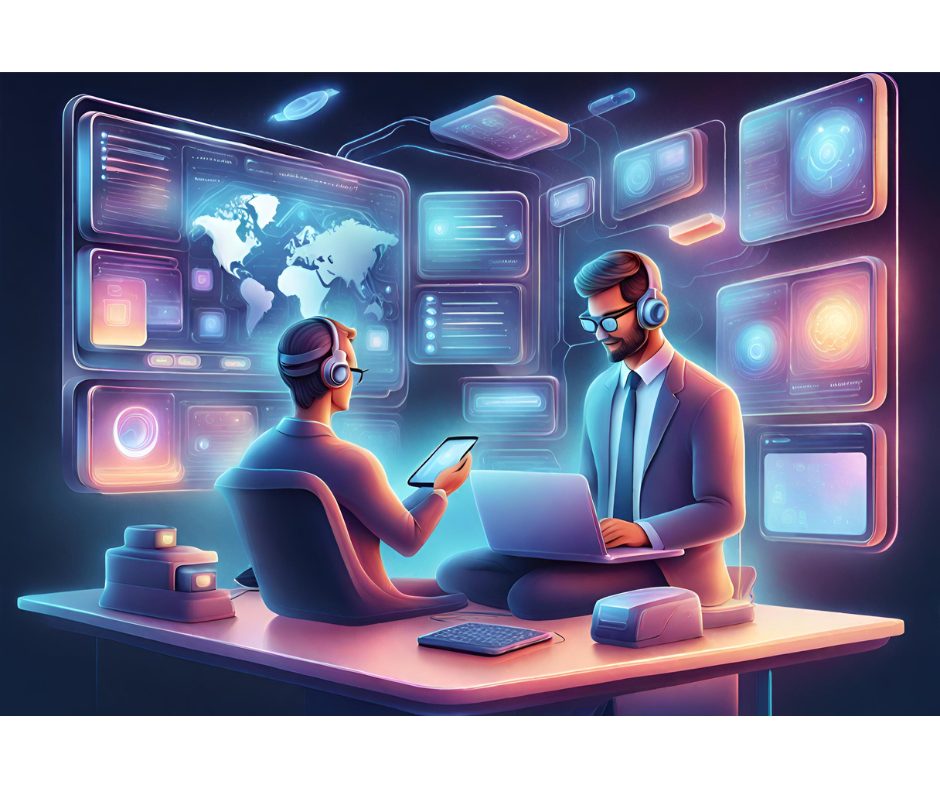Say you’ve written a cool add-in for the VB design environment. It’s got its own menu item in the Add-Ins menu, and when you click on it, your add-in launches with a snazzy icon on its titlebar. Wouldn’t it be great if you could have that icon displayed next to your add-in’s menu item, too? Well, you can. Convert the icon to a 16-by-16 bitmap (because icons won’t work in this process) and either add the bitmap to your app’s resource file or drop it into an invisible Image control on your main form. This code assumes you’re using an Image control. Use this in your Connect class’s AddToAddInCommandBar method:
Dim cbMenuCommandBar As Office.CommandBarButtonDim cbMenu As Object' See if we can find the Add-Ins menuSet cbMenu = VBInstance.CommandBars("Add-Ins")If Not cbMenu Is Nothing Then ' Add it to the command bar Set cbMenuCommandBar = cbMenu.Controls.Add(1) ' Set the caption cbMenuCommandBar.Caption = "My Add-in" ' Paste an image Clipboard.Clear Clipboard.SetData frmAddIn.imgMenuPic.Picture cbMenuCommandBar.PasteFace Set AddToAddInCommandBar = cbMenuCommandBarEnd If