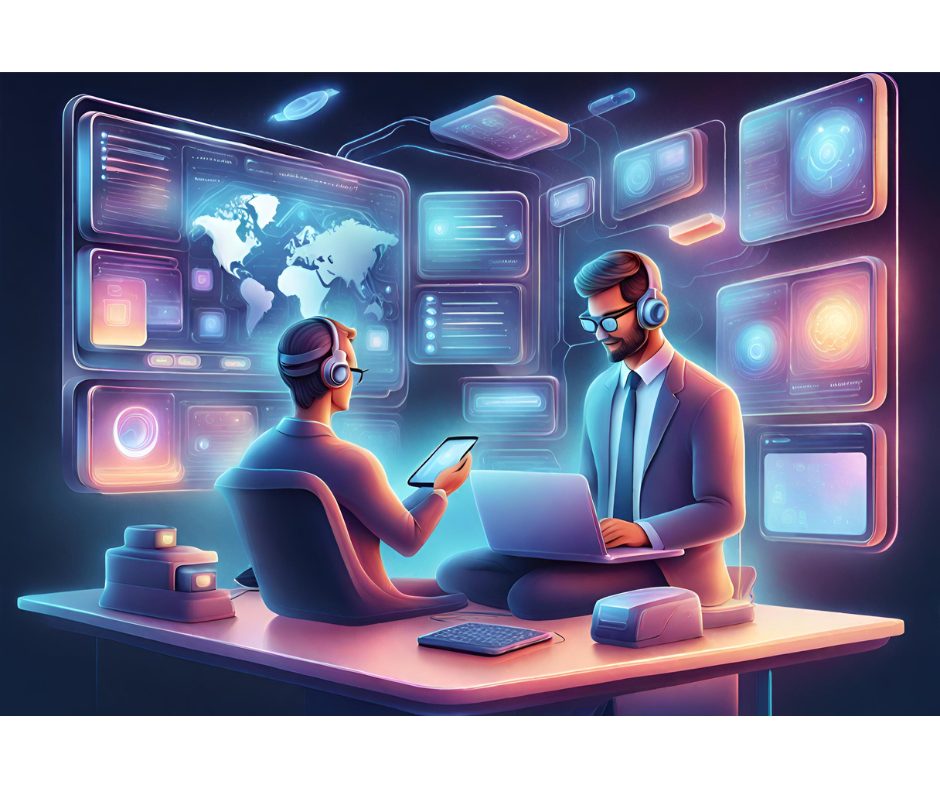Question:
What is the easy way for a user to access another user’s calendar (or any other folder in the mailbox)?
With Outlook 97/98 you can use the not-so-user-friendly File > Open Special command. And with Outlook 2000 the other user’s folder is a link under File > Open. But there must be a way to have the other user’s calendar be a shortcut (or something) in the folderlist or on the Outlook shortcut-bar.
Answer:
You can put the other user’s calendar on the Outlook bar. The way you do it is to have the other user grant you access permissions to their root mailbox and then add that mailbox as an additional mailbox in the Exchange service.
- Have the other user(s) open their folder list (View > Folder List) and then right-click the root folder (called Outlook Today under OL2000) and select Properties > Permissions.
- Grant the other user(s) at least reviewer permissions to the mailbox. Don’t worry, these permissions will not flow down into existing subfolders (like Inbox) but they will flow down into any new folders created after this change. So the folder owner(s) will want to be careful to remove these other users from the permissions of any new folders.
- Once you’ve granted those permissions, the other user(s) can go to Tools > Services > Microsoft Exchange Server > Properties > Advanced and add the other user’s mailbox as an Additional Mailbox to open.
- Click OK to close your way back out to the program then open the folder list (View > Folder List). They should now be able to see the other user’s mailbox listed there.
Expanding that mailbox should only display the folder(s) they were specifically granted access to (Calendar, in this case), which they can drag and drop onto their Outlook bar.
One more tip: once they’ve done that they’ll probably want to rename that Outlook bar shortcut so that they can tell this calendar from their own. Have them right-click the shortcut and select Rename Shortcut from the popup menu.