![]() his article shows you how to automate the task of creating Python executables via py2exe using Python itself. I call the Python file containing the code makeExe.py. This technique requires only one file, makeExe.py; it creates all other necessary files at run-time. First, a short review on the process of creating a Python executable using py2exe.
his article shows you how to automate the task of creating Python executables via py2exe using Python itself. I call the Python file containing the code makeExe.py. This technique requires only one file, makeExe.py; it creates all other necessary files at run-time. First, a short review on the process of creating a Python executable using py2exe.
Creating a Python Executable
| Editor’s Note: The author recently submitted another method for creating Python executables using a batch file, along with an explanation of how to use it. This new method has been added as the last page of this article, at his request.. |
The following four steps describe the process required to create a Python executable.
- First create a Python script.
- Create a setup file that includes the name of your setup and also the name of the file whose executable you want to create.
- Run your Python script from the command line, for example, python yourFile.py py2exe.
- Creating a new setup file or modifying an existing one each time you need to create an executable is onerous. Wouldn’t it be better to have these steps integrated into one? That’s exactly what the Python sample code for this article, makeExe.py does.
| Author’s Note: You can get py2exe here. You’ll also find the full instructions for using py2exe via that link. |
How the makeExe.py File Works
Listing 1 contains the full contents of the makeExe.py file. When you run this file (you should run it from the Python root directory), it asks the user for a file name, then creates an executable for the specified file (see Figure 1). The short code excerpts that follow explain how the code works.
 | You need to extract the file name (minus the extension) from the file path that the user has specified. The code below assigns that file name to variable package, which you need to create the setup file. For example, if the specified file path is python/somePyFile.py, then at the end of the code fragment, package will hold the value somePyFile. The next task is to write a setup file containing the commands required to create the executable. The code asks the user for the name of the setup file. If the user simply presses the Enter key, the setup file name defaults to setup.py. The following code writes that information into the setup file. If the file does not exist, the code creates it. If the file exists, the code asks the user to confirm that it should overwrite the file. For example, if a user enters the file path python/fader.py, the variable package gets set to fader, and then the setup.py file will contain the following text: Note that the above data remains in the file only during this stage. You could run the setup.py file manually, but it’s much more convenient to automate that as well. To do that, you need to be able to add py2exe to the command-line for the setup.py file, and then launch it. You can manipulate the command-line via the Python globals() dictionary, which contains information about a number of objects, among which is the sys object. The sys object exposes the argv list, which contains the list of command-line arguments. Using the sys.argv list, you can manipulate (and modify) command-line arguments. The following line appends py2exe to the command-line arguments list; that command-line argument is required to successfully create an executable. To create the executable, you dynamically execute the file setup.py created earlier using Python’s execfile() method. The execfile(fileName) method basically performs the following steps: Calling the execfile() method is equivalent to the preceding three sequential steps; in other words, executing setup.py programmatically is equivalent to running the file setup.py from the command-line with a command-line argument of py2exe, for example: Finally, the last lines in Listing 1 clear the file setup.py. Thus, after the script executes, setup.py becomes a blank file, ready for the next cycle. When you run py2exe it creates the output executable in the /dist/ Save Yourself Some Time Future Work A Windows Batch File to Automate the creation of Python Executables You can integrate the setup steps using a simple DOS Batch file. The makeExe.bat file is a simple DOS batch file. The batch file makes use of two other files that I call configuration files. These files are simply called 1.txt and 2.txt. You place them in a directory named config. Note that all these files must be present in your Python root directory (the directory where your main Python binary exists), typically a folder such as C:Python22, which is the folder that the following discussion assume is your directory name. Figure 2 shows how your directory structure should look:
If you look at the two text files, you’ll see they couldn’t be simpler: config/1.txt config/2.txt You’ll see how these files are used later. Here’s the content of the makeExe.bat batch file.
How MakeExe.bat Works
Note that the batch process creates all temporary files in the /config directory, and that py2exe creates the executable in the /dist/
I hope this simple batch file makes things a wee bit easier. If you have suggestions for improvements, feel free to email me with them.   About Our Editorial ProcessAt DevX, we’re dedicated to tech entrepreneurship. Our team closely follows industry shifts, new products, AI breakthroughs, technology trends, and funding announcements. Articles undergo thorough editing to ensure accuracy and clarity, reflecting DevX’s style and supporting entrepreneurs in the tech sphere. See our full editorial policy. About Our JournalistCharlie Frank Charlie has over a decade of experience in website administration and technology management. As the site admin, he oversees all technical aspects of running a high-traffic online platform, ensuring optimal performance, security, and user experience. View Author   Embracer Group restructures into three entities April Isaacs April 23, 2024   Mercedes-AMG unveils powerful, innovative 2025 GT 63 S E Performance Johannah Lopez April 22, 2024   Google poised for notable organizational changes Johannah Lopez April 22, 2024   Merging Catholic faith with entrepreneurial education April Isaacs April 22, 2024   AI entrepreneur raises $13.8 million via LinkedIn April Isaacs April 22, 2024   Why ChatGPT Is So Important Today Grace Phillips April 22, 2024   Embracer Group restructures into three entities April Isaacs April 23, 2024 7:07 AM   Mercedes-AMG unveils powerful, innovative 2025 GT 63 S E Performance Johannah Lopez April 22, 2024 5:45 PM   Google poised for notable organizational changes Johannah Lopez April 22, 2024 5:29 PM   Merging Catholic faith with entrepreneurial education April Isaacs April 22, 2024 3:59 PM   AI entrepreneur raises $13.8 million via LinkedIn April Isaacs April 22, 2024 3:35 PM   Why ChatGPT Is So Important Today Grace Phillips April 22, 2024 3:07 PM 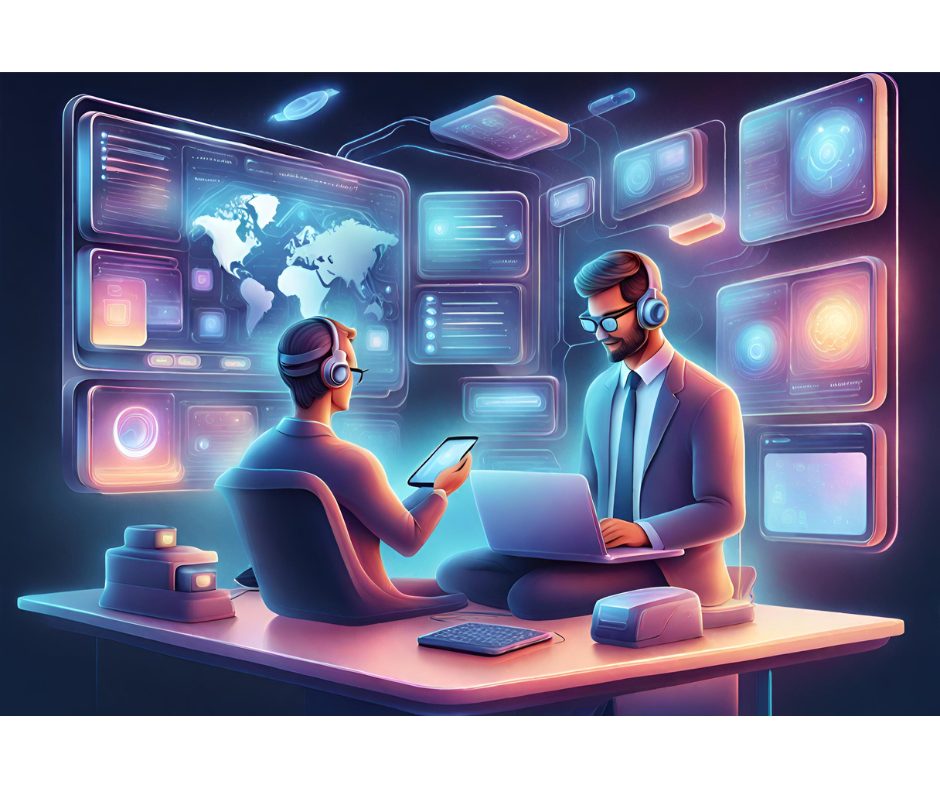 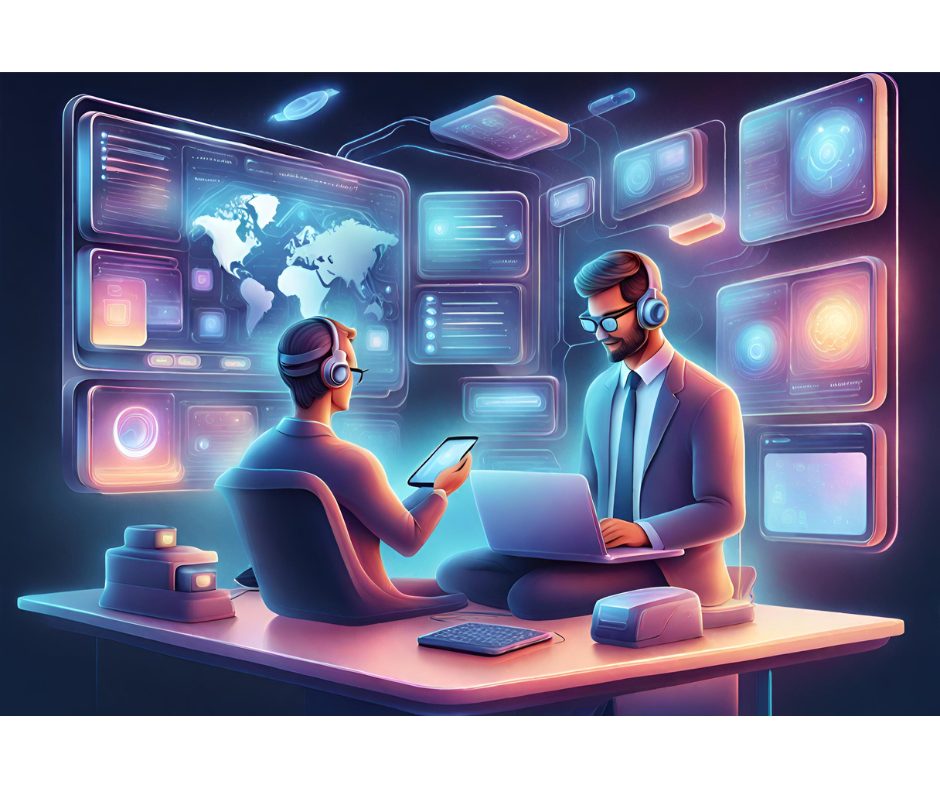 How Tech Advancements and Tools Have Enhanced Business Kyle Lewis April 22, 2024 2:22 PM   Mountain biking’s technological advances highlighted in 2024 event Johannah Lopez April 22, 2024 1:22 PM   St. Louis mourns closure of cherished local establishments Noah Nguyen April 22, 2024 1:05 PM   Anker’s PowerHouse 90: high-capacity, versatile charger now discounted Noah Nguyen April 22, 2024 8:06 AM   Marketing executives embracing entrepreneurial approach for growth April Isaacs April 22, 2024 7:42 AM   Arcana: Overcoming challenges to thrive in San Francisco Cameron Wiggins April 22, 2024 7:03 AM   Anticipating Bitcoin’s halving: impacts and strategies Rashan Dixon April 19, 2024 5:39 PM   Nothing startup integrates ChatGPT into devices Rashan Dixon April 19, 2024 5:06 PM   Google Maps enhances search for EV charging stations Cameron Wiggins April 19, 2024 1:28 PM   Upcoming social security payments scheduled by birth dates Rashan Dixon April 19, 2024 1:07 PM   Retirees to receive double Social Security payments soon Noah Nguyen April 19, 2024 11:59 AM   Proposed Act Aims to Adjust Social Security for Seniors Rashan Dixon April 19, 2024 8:33 AM   USD/JPY stability holds amidst market ambiguities Cameron Wiggins April 19, 2024 8:27 AM   Silver prices surge amid increasing demand Rashan Dixon April 19, 2024 7:52 AM   Is Online Bookkeeping the Ideal Side Gig for Remote Workers? Kyle Lewis April 18, 2024 2:49 PM   Global stock stability amid rising US interest rates Rashan Dixon April 18, 2024 1:44 PM   Rivos Inc. raises $250 million pre-launch for AI chips Noah Nguyen April 18, 2024 1:19 PM   Goldman Sachs advises caution in predicting Bitcoin prices Cameron Wiggins April 18, 2024 1:14 PM   Predicted rise in social security benefits amid inflation Noah Nguyen April 18, 2024 1:09 PM |




