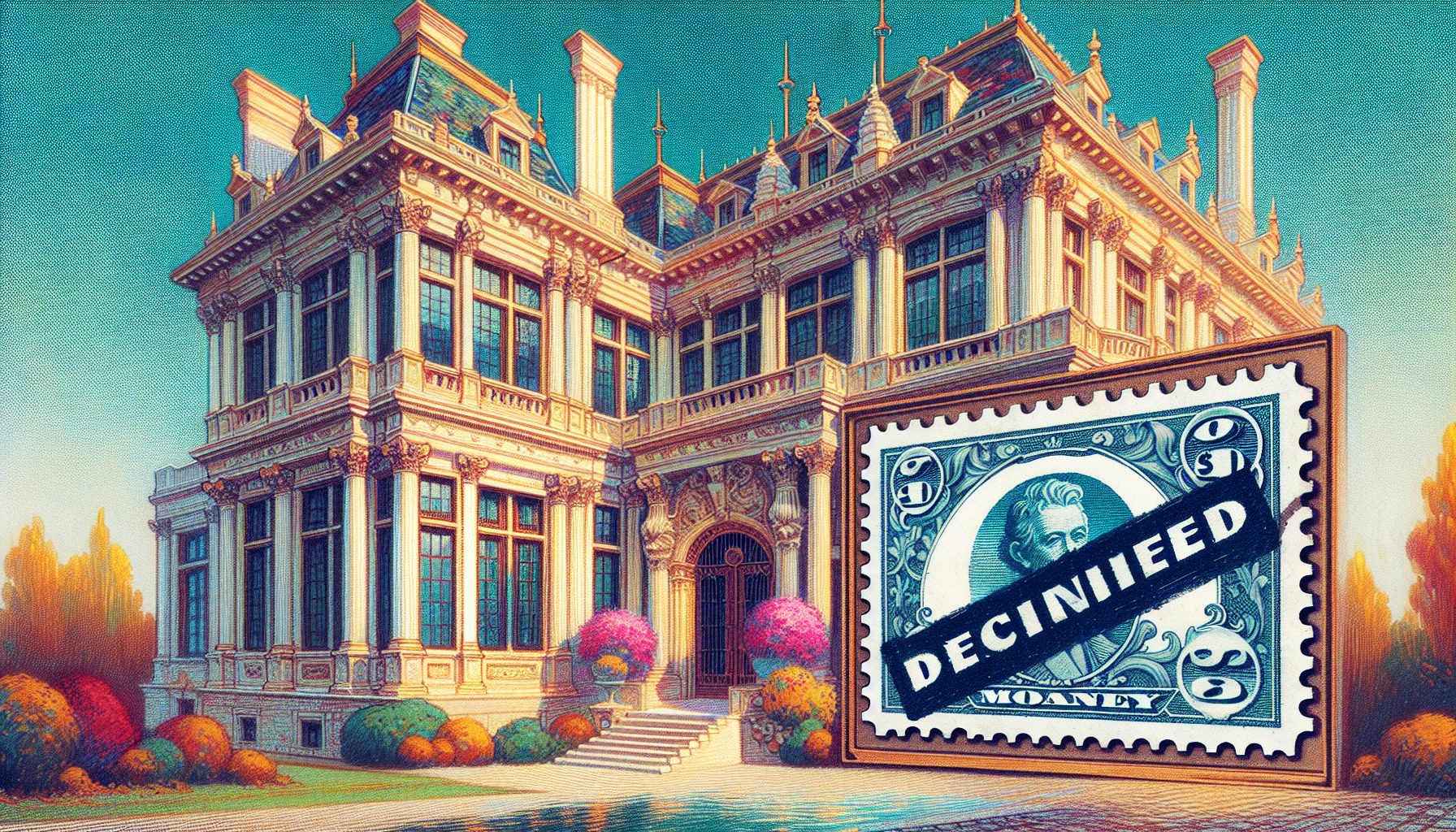In today’s world, you probably want to let your users browse the Web inside your app. You can add the Microsoft Internet Control to do this; however, the user must have Internet Explorer installed. Without it, the app fails to start. To solve this problem, remove the Microsoft Internet Control reference and load the control dynamically when Internet Explorer is installed. To load the control, use this code:
Private ie As VBControlExtenderPrivate Sub Form_Load() On Error GoTo IEMissing Set ie = Form1.Controls.Add("Shell.Explorer", "wcIE") ie.Visible = TrueIEMissing:End SubPrivate Sub Form_Resize() If Not ie Is Nothing Then ie.Move 0, 0, Me.ScaleWidth, Me.ScaleHeight End IfEnd SubYou can do multiple things with this object, such as change the visibility, but then the unique Internet Explorer properties and methods aren’t available. For example, if you type “obj.Navigate sMyURL”, VB tells you the object doesn’t support this property or method. The secret is to use your object variable’s Object property like this:
Private Sub Form_Activate() If Not ie Is Nothing Then ie.Object.Navigate "http://www.vbpj.com" End IfEnd Sub