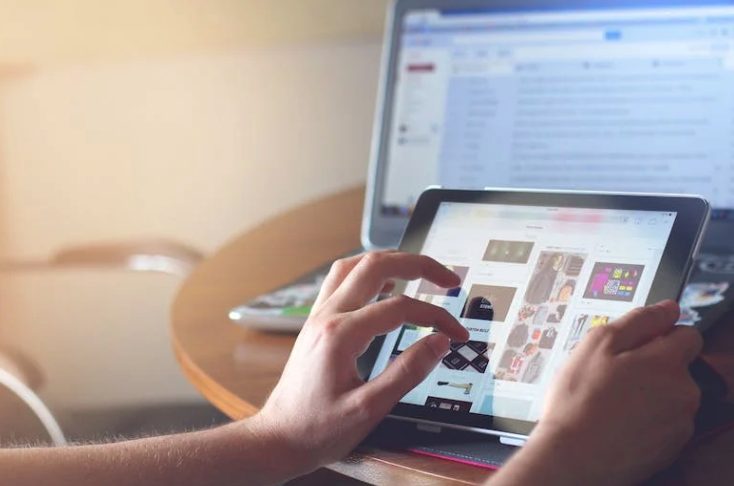In today’s fast-paced world, keeping up with the constant demand for productivity can be challenging. Whether you are a student, a professional, or simply someone looking to stay on top of their game, it can often feel like there are just not enough hours in the day. Fortunately, with the advent of the iPad and its advanced multitasking capabilities, it is now easier than ever to boost your productivity and get more done in less time.
In this article, we will explore some of the most effective iPad multitasking tips you can use right away to streamline your workflow, save time, and achieve your goals more efficiently than ever before. So, without further ado, let’s dive in and discover how you can increase your productivity with these iPad multitasking tips.
Understanding Multitasking on iPad
Multitasking on iPad can be a game-changer for productivity. With the ability to have multiple apps open and running simultaneously, users can switch between them seamlessly, making it easier to complete tasks efficiently. However, understanding how to use multitasking features on the iPad can be a bit confusing at first.
Multitasking Modes
Before diving into specific multitasking tips, it is essential to understand how multitasking works on an iPad. Multitasking on iPad allows users to run multiple apps simultaneously and switch between them seamlessly. It involves utilizing split-screen and slide-over and enter window modes.
Slide Over
Slide Over allows you to quickly access another app without leaving the one you’re currently using. This mode appears as a small window that hovers over your current app. You can swipe it away when you’re done or slide it to the side to access the app underneath.
Split View
Split View divides the iPad screen into two halves, allowing you to use two apps side by side. This mode is particularly useful when you need to reference information from one app while working on another. You can adjust the size of each app’s window to suit your needs.
Center Window
A center window is a powerful tool that can help you streamline your workflow, minimize distractions, and boost your productivity. It allows you to stay organized and on-task without getting overwhelmed by the countless other items vying for your attention. And with its intuitive design, you can easily navigate between different items and switch your focus as needed.
While these modes are incredibly useful, it’s important to note that not all apps support multitasking. Some apps may only work in Slide Over mode, while others may not work at all. Additionally, some apps may require specific gestures or actions to activate multitasking mode.
Other Ways To Increase Your Productivity
Customize Your Dock
Personalizing your Dock can be a game-changer when accessing your most frequently used apps. Don’t settle for a static lineup! Shake things up by tapping and holding an app in the Dock until it begins to wiggle. From there, the possibilities are endless. Drag and drop to rearrange or wave goodbye to an app by dragging it off the Dock altogether. Feeling daring? Add more apps to the mix by pulling them from your home screen and plopping them into the Dock.
Use Split Keyboard
Are you a fan of two-handed typing? Then the split keyboard feature may just be the secret weapon you’ve been searching for. Enjoy a typing experience tailored to your needs by selecting the keyboard icon at the screen’s bottom right corner. Then, choose “Split” to watch your keyboard divide itself in two. With this game-changing feature, you’ll wonder how you ever typed with just one hand.
Use Keyboard Shortcuts
Speed up your iPad navigation game with keyboard shortcuts. Navigate like a pro by holding down the Command key to reveal a comprehensive list of available shortcuts. Quickly and efficiently complete tasks with these handy shortcuts – endless possibilities.
Use Siri Shortcuts
Why not let Siri do some of the heavy lifting? Siri Shortcuts is a nifty tool that allows you to automate tasks easily. Dive into the Shortcuts app and select “Create Shortcut” to start crafting your very own automated masterpiece. You’re in control – select actions and triggers to create a custom shortcut and sit back as Siri does the rest.
Conclusion
These iPad multitasking tips can significantly increase your productivity and efficiency when using your device. Whether you’re working on a project, browsing the web, or communicating with others, seamlessly switching between multiple apps and tasks can save you valuable time and effort. By taking advantage of your iPad’s various multitasking features and techniques, you can streamline your workflow and achieve more in less time. So why not try these tips today and see how they can help you take your productivity to the next level?