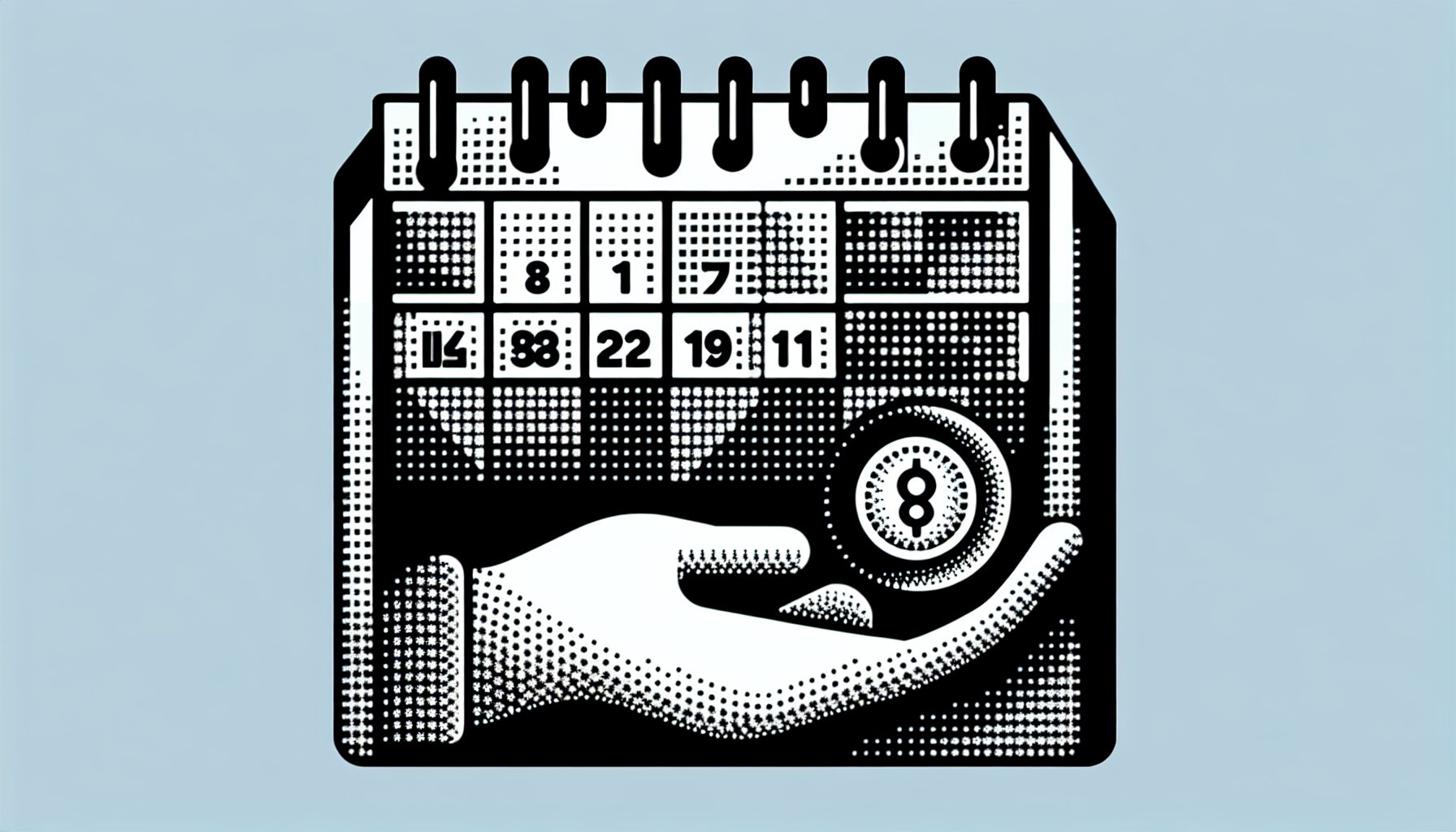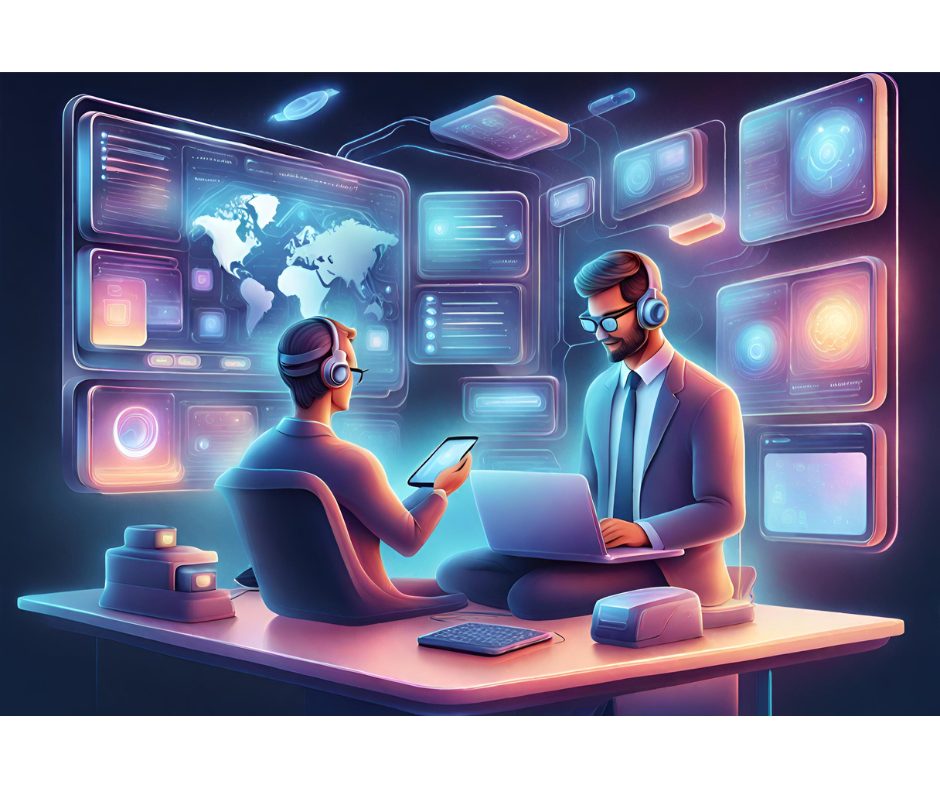If you’re building a project with multiple similar forms, it’s nice to be able to cut-and-paste controls from one form to another. However, in VB6, you can’t do this for menu controls – unless you get tricky. The trick is to make an end-run around the VB IDE. Warning: don’t try this unless you have a secure backup of your code.
Open your original form using Notepad or another text editor. Search for the start of your menu section – it should be near the top of the form. Here’s a sample:
Begin VB.Menu mnuPopup Caption = "Hidden" Visible = 0 'False Begin VB.Menu mnuPopupCut Caption = "Cu&t Row" Shortcut = ^X End Begin VB.Menu mnuPopupCopy Caption = "&Copy" Shortcut = ^C End Begin VB.Menu mnuPopupPaste Caption = "&Paste Row" Shortcut = ^V EndEndOnce you’ve located the beginning of the menu, look for the matching ‘End’ statement. Copy the text to the clipboard.
Now, use Notepad to open your new form. Look for the end of the control properties, and paste the menu text immediately thereafter. Save the new form, close Notepad, and open the new form again with VB. You should see the new menu structure just as if you had made it the hard way. If you made a mistake pasting, revert to your backup.
#################################################
This tip is provided by Randy Buchner, President of Silicon Wizardry, Inc. a company with the following line of enterprise development tools and wizards:
– Code Walk-Through Pro: automated code review tool
– Error Handler Wizard: creates thousands of error handlers in minutes
– Header Documentation Wizard: writes thousands of lines of header documentation in minutes
– Spell Check Wizard: the intelligent English language spell-checker designed for Visual Basic
– Naming Convention Wizard: painlessly updates your project to comply with any naming standard
– Control Sequencer: effortlessly sets the tab sequence for the controls on your forms
– Super Search: plugs into the Visual Basic environment and searches like you’ve never imagined
#################################################